top of page
Calendar
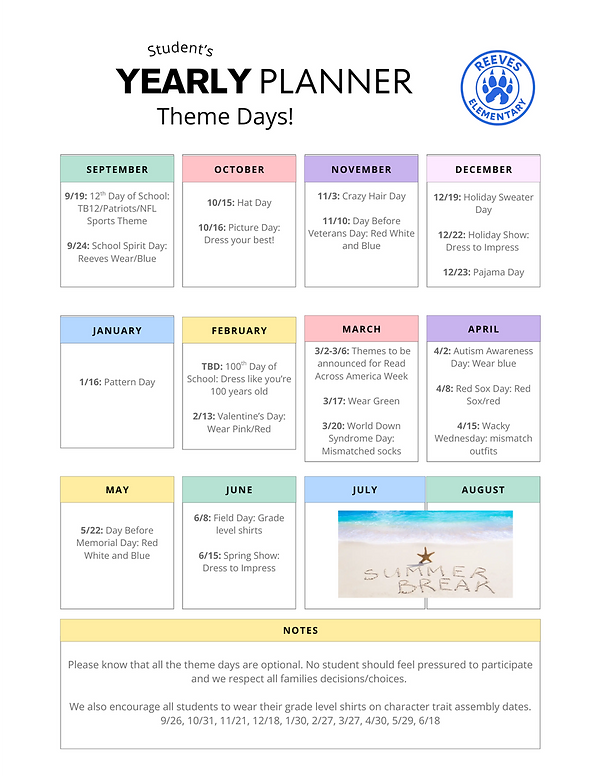
How to Sync the Reeves PTO Calendar
Stay up-to-date with all PTO events! Subscribe to our live calendar so updates appear automatically.
Calendar Link (copy this):
https://calendar.google.com/calendar/ical/reevesptowoburn@gmail.com/public/basic.ics
Google Calendar (Web or Gmail App)
1. Open Google Calendar on your computer.
2. On the left, click the + next to 'Other calendars'.
3. Select 'From URL'.
4. Paste the PTO calendar link above.
5. Click 'Add calendar'. Your PTO calendar will now sync to all your Google Calendar devices.
Apple iPhone / iPad (iOS)
1. Copy the PTO calendar link above.
2. Go to Settings → Calendar → Accounts → Add Account → Other → Add Subscribed Calendar.
3. Paste the link into the 'Server' field.
4. Tap 'Next', then 'Save'. The PTO calendar will now appear in your Apple Calendar app.
Android Devices (via Google Calendar)
1. On a computer, follow the Google Calendar steps above.
2. On your Android phone, open the Google Calendar app.
3. Tap the menu (■) and ensure the PTO calendar is checked. It will now stay updated automatically
Apple Mac (macOS Desktop)
1. Copy the PTO calendar link above.
2. Open the Calendar app.
3. In the menu bar, click 'File → New Calendar Subscription'.
4. Paste the link and click 'Subscribe'.
5. Set Auto-refresh to 'Every hour' for the latest updates.
6. Click 'OK'.
Please note: The PTO calendar is read-only. Events will update automatically but cannot be edited from your device.
bottom of page


_edited.png)